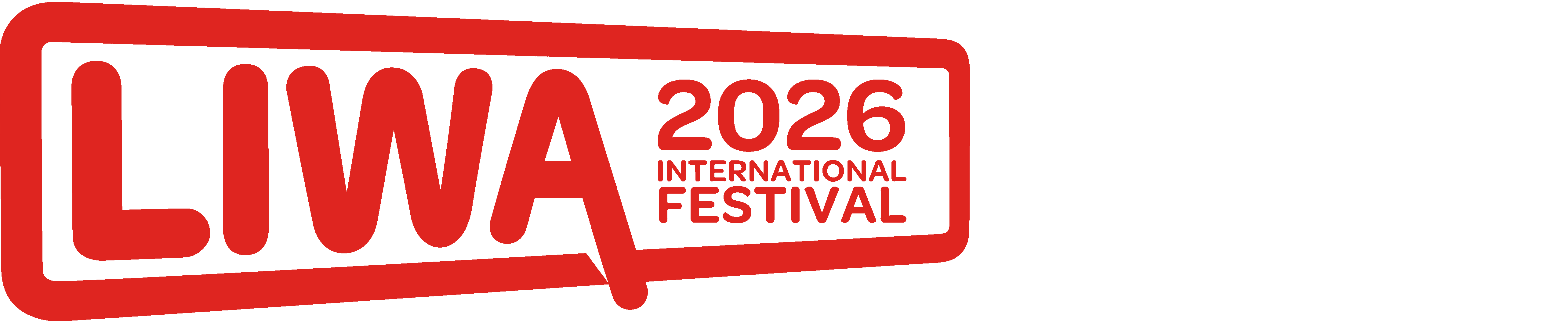- Step-by-Step Bluetooth Pairing Process
- Solving Common Connection Issues
- Advanced Bluetooth Features
- FAQ
Using this How to Connect Bluetooth to 2025 Hyundai ElantraUAE Hyundai ElantraKSA Hyundai ElantraEgypt Hyundai ElantraOman Hyundai ElantraQatar Hyundai ElantraBahrain Hyundai ElantraKuwait Hyundai Elantra guide, learn clear step-by-step instructions and troubleshooting tips to ensure smooth Bluetooth pairing for your 2025 model.

Step-by-Step Bluetooth Pairing Process
Prepare Your Devices
Before you start, make sure your smartphone is ready. Turn on Bluetooth on your iPhone or Android device and double-check that your car’s engine is on or in ACC mode. This initial setup is key to ensuring a quick and trouble-free pairing process.
Access Vehicle Settings
Once your devices are ready:
Press the Home button on your infotainment screen.
Navigate through the interface by selecting Setup > Device Connections > Bluetooth.
Following these steps, you’ll find the Bluetooth menu waiting for your command. This step is designed to simplify your journey to seamless connectivity.
Complete Pairing
The actual pairing process involves a few interactive steps:
On your dashboard, select Add New Device to begin pairing.
On your smartphone, select the device named HyundaiUAE HyundaiBahrain HyundaiEgypt HyundaiKSA HyundaiKuwait HyundaiOman HyundaiQatar Hyundai Elantra from your list of available Bluetooth devices so that both are recognized.
Confirm the matching 6-digit codes displayed on both your car’s screen and your phone. This verification is essential to secure the connection and ensure Bluetooth compatibility between your devices.
Solving Common Connection Issues
Device Compatibility Check
Make sure your phone supports the latest Bluetooth standards, such as Bluetooth 5.3, which is typical in 2025 models. Verify that your device is listed among Hyundai’s approved devices following GCC certification standards. This check can prevent pairing problems before they occur and guarantees that you experience the best possible audio quality.
Visibility Problems
Sometimes connectivity issues arise from device visibility settings. If you have difficulty finding your Elantra in the Bluetooth list:
Restart both your vehicle’s system and your smartphone.
Keep the devices within a close range of about 3 feet during the pairing process.
Remove or forget any previous profiles labeled “Hyundai Elantra” from your phone to avoid conflicts.
Connection Drops
Intermittent connectivity may be addressed by ensuring your vehicle’s software is fully updated using Hyundai’s OTA portal. If connection drops persist, reset the network settings via Setup > System > Reset. These steps help maintain a stable and consistent connection for everyday use.
Advanced Bluetooth Features
Voice Command Setup
For a hands-free experience, set up voice commands in your vehicle:
Press the voice button on your steering wheel.
Follow on-screen prompts to integrate your phone’s assistant, whether it’s Siri or Google Assistant, ensuring ease of communication while driving.
Audio Quality Optimization
To enhance the sound output from your system, access the settings under Sound > Bluetooth Audio. Activate Dual Audio if you need to connect multiple devices simultaneously. These adjustments can significantly improve your listening experience.
Priority Device Management
If you connect different devices, you can prioritize which ones automatically link to your Elantra:
Mark frequently used devices as favorites in the Bluetooth Preferences menu.
Adjust the auto-connect order so that your primary device connects first without hassle.

FAQ
Q1:My Hyundai Elantra’s Bluetooth connection drops unexpectedly. What should I do?If your connection drops, check that your phone’s firmware and your vehicle’s software are up to date. Resetting your network settings or re-establishing the pairing process can help resolve temporary glitches. Also, make sure there are no conflicting profiles on your device. These steps offer a solid starting point for troubleshooting unexpected disconnections.
Q2:How do I address issues with device visibility during pairing?When your car’s Bluetooth isn’t showing up on your phone, it’s best to first restart both systems. Ensure the devices are within a very close proximity, ideally 3 feet, for better signal detection. Deleting old device profiles often clears any lingering issues from previous pairings. This approach enhances your device visibility and pairing success rate.
Q3:What can I do if my smartphone isn’t appearing in the list of available devices?If your phone isn’t visible, activate Bluetooth manually and check that your device’s name is not hidden. Confirm that your Hyundai Elantra is running in the correct mode by reviewing the Bluetooth or device connection settings. Clearing previous pairings can also help your phone be detected properly. These practices ensure that the pairing process proceeds smoothly.
Q4:Can I use voice commands to operate my smartphone through the car system?Yes, once your phone is paired, it will integrate with the vehicle’s voice control functionality. Simply press the voice button on your steering wheel and follow the fast prompts to activate your assistant. This allows you to make calls, send messages, or navigate without taking your hands off the wheel. Voice commands add convenience and improve overall driving safety.
This article is for reference only, please abide by local laws and regulations.
Read More:
2025 Honda Civic Air Filter Guide:Maintenance Made Simple