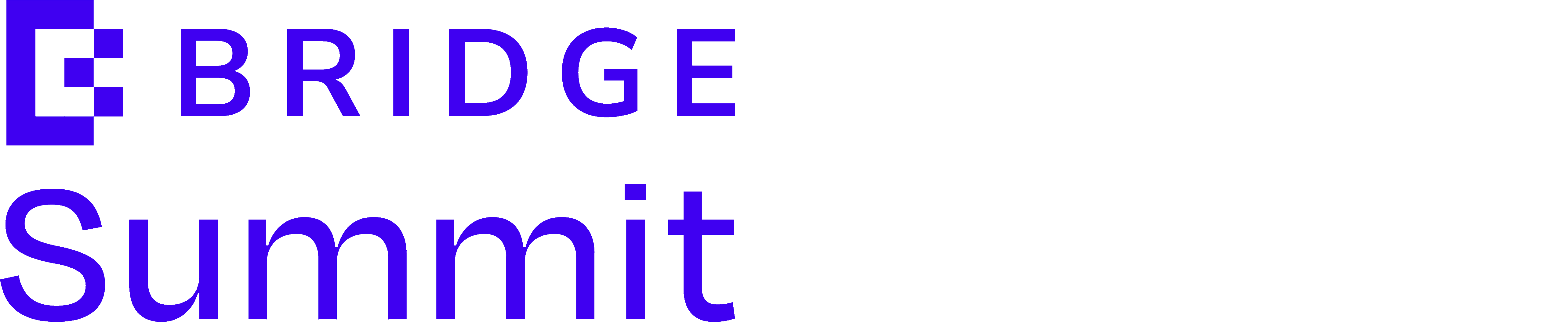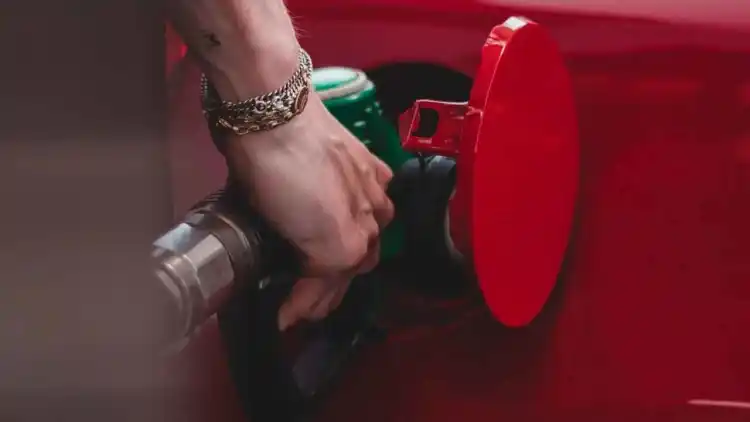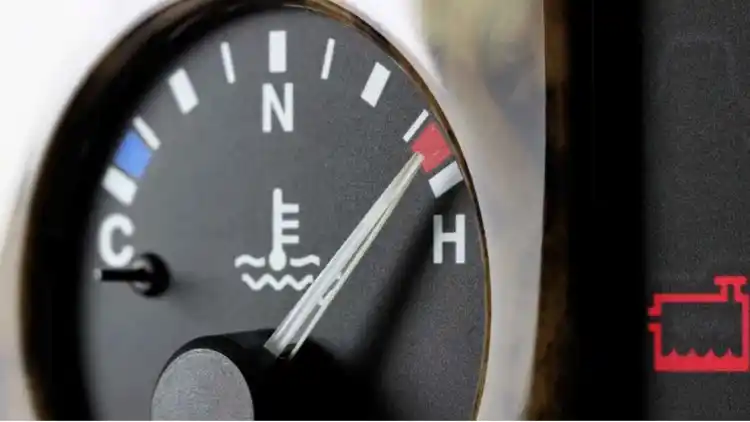- How to Enable GPS Navigation in 3 Steps (2025 Models)
- Advanced Navigation Features (2025 Toyota GPS)
- Troubleshooting Common Issues
- FAQ
Start your journey with the latest GPS technology in the Toyota 2025. Here you will find practical steps to operate the system with ease and clarity, ensuring that you enjoy safe and comfortable trips on the Gulf roads.
How to Enable GPS Navigation in 3 Steps (2025 Models)

1. Verify System Compatibility
Before beginning, ensure your vehicle is equipped with the necessary hardware and software. Check that your model features the factory-installed Entune 4.0 system, an active Safety Connect subscription, and runs the latest system version (found under SETUP > SYSTEM INFORMATION). This verification step is essential for a smooth navigation experience.
2. Activation Process
Initiate the process by pressing the dedicated NAV button on your touchscreen interface. Accept any location sharing permissions that appear to allow the system to connect with your built-in SIM or data connection. Follow the prompts in SETTINGS > CONNECTIVITY > DATA CONNECTION to complete the Toyota Navigation Cloud setup, ensuring your navigation system setup is fully activated and ready for map updates and voice commands.
3. Initial Calibration Tips
Park your vehicle in an open area to allow for uninterrupted GPS signal acquisition, ideally for a minimum of five minutes. During this time, avoid potential interferences such as metal roof carriers or phone chargers. Additionally, inspect that the antenna connection under the rear parcel shelf (for sedans) or near the roof console (for SUVs) is secure to optimize the touchscreen interface performance.
Advanced Navigation Features (2025 Toyota GPS)

Voice Command Shortcuts
Leverage voice commands to streamline your driving experience. Use phrases to direct your system:
Phrase | Function |
|---|---|
"Find charging stations" | Identifies nearby EV charging points |
"Avoid tolls" | Adjusts route preferences logically |
"Update traffic" | Retrieves real-time congestion alerts |
Integrating voice commands makes managing your navigation and interfacing with your touchscreen hassle-free.
Map Maintenance Essentials
Maintain up-to-date maps and efficient navigation by following these guidelines:
Schedule automatic map updates every three months to ensure compliance with the latest regional road changes.
Download regional maps via a stable Wi-Fi connection, such as the UAE road network update (approx. 1.2GB) and additional off-road trails packages (around 680MB).
Regularly clear the navigation cache (through SETTINGS > STORAGE > CLEAR NAV DATA) to boost touchscreen responsiveness and quick navigation system setup.
Troubleshooting Common Issues

Weak Signal Solutions
If your GPS struggles with signal acquisition, try resetting the module by holding the POWER and MAP buttons simultaneously for about 10 seconds. Inspect potential fault points along the antenna cable, notably behind the glove compartment, beneath the center console, or near the rear window defroster area. These steps can often resolve issues related to signal interference and ensure your navigation system is ready for consistent map updates.
System Error Codes
Be attentive to any error codes; they can provide clear direction on what to do next:
Code | Recommended Action |
|---|---|
E-821 | Reinstall the navigation software properly |
E-115 | Replace the SD card located in the media slot |
E-409 | Visit your authorized service center immediately |
Following these solutions can help you quickly troubleshoot errors related to your Toyota's touchscreen interface.
FAQ

What should I do if my Toyota's GPS is not acquiring a signal?
If your GPS fails to lock onto a signal, begin by verifying that your vehicle’s software is up-to-date. Check that your antenna is securely connected and free from obstructions; this means inspecting under the rear parcel shelf or near the central console. Performing a system reset by holding the POWER + MAP buttons for 10 seconds can also help. You may want to revisit your connectivity settings and ensure that the data connection has not been inadvertently disabled. Remember, maintaining a clear view of the sky can enhance signal quality for better navigation system setup.
How frequently should I update my map data on the Toyota car screen?
To keep your navigation experience reliable, it is ideal to update your map data every three months. Regular updates ensure that changes in road networks and venues are accurately reflected in your touchscreen interface. Setting automatic updates can help prevent outdated information from interfering with your journey. Additionally, downloading regional maps via a stable Wi-Fi connection—such as those available for the UAE road network—assures timely map updates. This practice keeps your navigation system functioning smoothly regardless of entry-level disturbances.
Why might the GPS activation process fail on my 2025 Toyota?
Several factors could cause the GPS activation process to fail, such as an outdated software version or compromised antenna connectivity. Verify that all system permissions have been accepted when initiating the NAV button on your touchscreen. Often, misconfigured data connections under SETTINGS > CONNECTIVITY can hinder the connection to Toyota Navigation Cloud. Reviewing the system information for the latest updates and ensuring that your Safety Connect subscription is active can resolve most issues. Persistent problems may require professional assistance from an authorized service center.
This article is for reference only, please abide by the latest local laws and regulations.
Read more:
Best Parking Sensors in UAE 2025