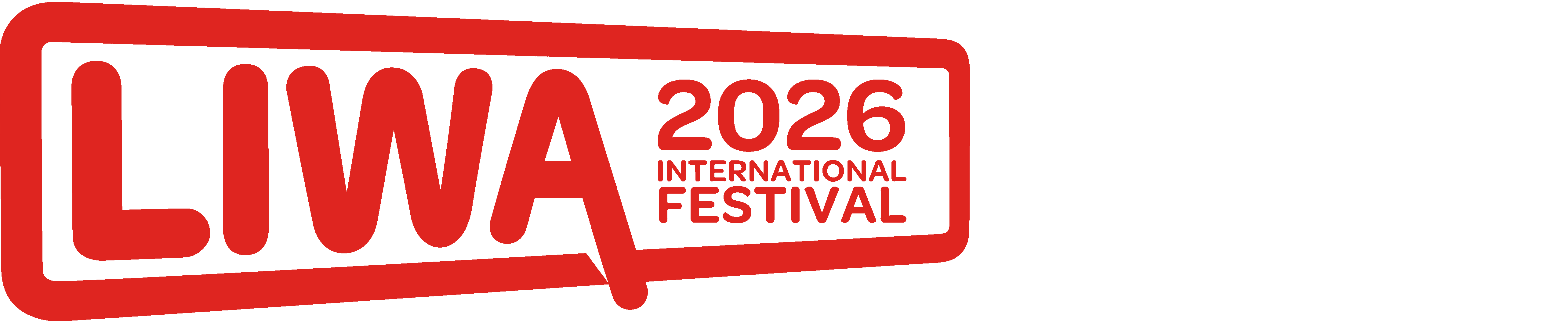Want to use your phone safely in your VW Tiguan? Learning to connect Bluetooth lets you make calls, play music, and more, all hands-free. This guide makes it easy.
Prerequisites before starting delivery

Pairing your smartphone with your Volkswagen TiguanUAE Volkswagen TiguanKSA Volkswagen TiguanEgypt Volkswagen TiguanOman Volkswagen TiguanKuwait Volkswagen TiguanQatar Volkswagen TiguanBahrain Volkswagen Tiguan's Bluetooth system is a smart move. It makes your driving safer and much more enjoyable. Think about it:you can talk on the phone without holding it, play your favorite songs directly from your device, and even use voice commands to control things. This way, your hands stay on the steering wheel and your eyes focused on the road. Most new Tiguan models come with this helpful Bluetooth function right out of the factory. It helps you get a smooth, wireless link between your phone and your car. Before you begin setting things up, make sure a couple of things are ready. First, your car’s main screen, called the infotainment screen, should be on. Second, the Bluetooth setting on your phone needs to be turned on too. These simple steps help ensure everything goes well.
Here’s what you'll need for a successful Bluetooth connection:
Your smartphone:You will need your smartphone. Make sure its battery is full or has plenty of power. Also, double-check that its Bluetooth feature is switched on. This is usually found in your phone's settings menu.
VolkswagenUAE VolkswagenBahrain VolkswagenEgypt VolkswagenKSA VolkswagenKuwait VolkswagenOman VolkswagenQatar Volkswagen Tiguan keys:Have your Volkswagen Tiguan keys ready. You will need them to turn on your car and get its systems running. This way, your car's main screen and sound system will be ready to connect.
Standard Bluetooth name and PIN:Keep in mind that your Tiguan’s Bluetooth system will have a name, like "VW Tiguan" or "VW xxx". If your car asks for a pass code or PIN, common ones are "0000" or "1234". These are usually the default codes for many Volkswagen cars.
A steady environment:Find a safe and steady place to do this. It is very important to avoid trying to link your phone while you are driving. Park your Tiguan in a safe spot before you start this process. This keeps you and others safe.
Step-by-Step Guide to Connect
Getting your phone and Volkswagen Tiguan to talk to each other through Bluetooth is quite simple. Just follow these easy steps, and you will have your system working in no time. If you run into any small problems, don't worry. A good first step is to turn both your phone and your car off and then back on again. Often, this simple restart can fix many small issues.
1. Turn on your vehicle
First, you need to turn on your Volkswagen Tiguan. Make sure the engine is running, or at least the ignition is set to the 'on' position. This is key because it powers up all your car's systems, especially the main screen and the audio system. Remember, for your safety and the safety of others, always make sure your car is parked and still before you try to connect your phone.
2. Access the menu settings
Next, look at the main screen in the center of your Tiguan, which is called the infotainment screen. This is where you will control the settings. On this screen, you need to find the 'Setup' button or a 'Menu' option. Touch or select it. From there, you will see a list of choices. Look for 'Phone' and tap on it. Inside the 'Phone' menu, you should find an option like 'Bluetooth pairing' or 'Add new device.' Select this to move to the next step.
3. Pair a new phone
Now, pick up your smartphone. Go into its settings menu and make sure its Bluetooth feature is turned on. Once Bluetooth is active on your phone, it will start looking for nearby devices. You should see a list of names appear on your phone's screen. Look for your Tiguan’s Bluetooth name. It might show up as 'VW Tiguan,' 'Volkswagen,' or something similar. Tap on that name to start the connection. Your car might ask you to enter a special code, called a PIN. Common PINs are '0000' or '1234.' Type this code into your phone when asked. If your car or phone gives you a message to confirm the connection, make sure you accept it.
4. Confirm the connection
After your phone and Tiguan have connected, your car's screen or your phone might ask you to give permission. This means allowing your car to use your phone for playing music and making phone calls. Make sure you accept these permissions so all features work correctly. It's a good idea to test the connection right after you set it up. Try playing some music from your phone through your Tiguan’s speakers, or make a quick phone call to a friend. Listen closely to make sure the sound is clear and working well. If, for any reason, the connection breaks or 'disconnects,' don't worry. Simply go to the Bluetooth list on your phone and tap on your Tiguan’s name again to reconnect.
Troubleshooting Bluetooth Issues

Sometimes, even with the best instructions, linking your phone to your Volkswagen Tiguan’s Bluetooth can have small hiccups. Don't feel bad if it doesn't work perfectly the first time. If you find that the pairing process isn't working, or if your connection keeps dropping, there are some common solutions you can try. These tips can help fix many everyday Bluetooth problems in cars.
Check device compatibility
First, it's good to check if your smartphone works well with regular Bluetooth connections. Almost all modern phones do, but it's worth a quick thought. If your phone or car seems to be having trouble, a simple fix is to restart both devices. Turn off your phone completely, then turn it back on. Do the same for your Volkswagen Tiguan; turn the engine off, wait a moment, and then restart it. This helps to 'refresh' their systems. If your Bluetooth connection still keeps cutting out, or 'dropping,' try turning off other wireless devices around. Things like other phones, smartwatches, or even Wi-Fi hotspots can sometimes cause interference with your Tiguan's Bluetooth signal.
Reset settings or update software
If simple restarts don't help, you might consider looking into more advanced settings. You can go into your Volkswagen Tiguan’s main menu and look for options to 'reset settings.' Be careful with this step:only choose a full 'factory reset' if it's truly needed, as it will clear all your saved settings and data. For minor issues or 'software glitches,' there might be an update for your car's infotainment system. You can usually check for these updates right from your car's screen. Newer software can fix bugs and improve how things work. If you have tried all these steps and still have problems, it might mean there is a physical issue with the car's Bluetooth parts. In that case, it's best to ask for help from a local car service center or an official Volkswagen dealer. They can properly look at the 'hardware' and fix it expertly.
Tips for Better Experience

Once you have successfully linked your phone to your Volkswagen Tiguan via Bluetooth, you will want to make sure it keeps working well for a long time. Here are some good habits and tips to help you get the best experience and make your setup last.
Rename devices to avoid confusion if you have multiple connections. If you connect many different phones or devices to your Tiguan, it can get confusing which one is which. You can usually go into your car's Bluetooth settings and give special names to each connected device. For example, instead of 'iPhone,' you could call it 'John's iPhone' or 'My Work Phone.' This makes it much easier to find and choose the right device quickly when you need to connect.
Save connections by re-enabling Bluetooth each drive for seamless audio streaming. To make sure your connection is always smooth, especially for listening to music or podcasts, always remember to turn on Bluetooth on your phone each time you drive. Your Volkswagen Tiguan usually remembers your phone after the first successful link. So, once your phone's Bluetooth is on, the car should automatically connect, giving you seamless audio streaming without extra steps.
Optimize call clarity by pairing when parked to test mics and speakers. For the best phone call quality, it's a good idea to set up and test your Bluetooth calls when your Tiguan is parked. When you are still, you can easily check how clear your voice sounds through the car's microphone and how well you can hear others through the car's speakers. This helps you figure out the best volume settings and ensures everything is working perfectly for safe, hands-free talks.
FAQ

Q:I tried to connect my phone, but my Volkswagen Tiguan Bluetooth pairing was unsuccessful. Why did this happen?
A:There are a few common reasons why your phone might not connect properly to your Tiguan. Often, the simplest reason is that Bluetooth isn't turned on for your phone, or sometimes, the phone and car are simply too far apart during the pairing process. Other times, a small software problem, or 'glitch,' might be stopping the connection. A good first step is always to restart both your smartphone and your Volkswagen Tiguan. This often solves small issues and helps them 'see' each other again for a smooth reconnection. Also, make sure no other strong signals are interfering in the area.
Q:Can I connect multiple phones at the same time to my Volkswagen Tiguan’s Bluetooth system?
A:Yes, your Volkswagen Tiguan is smart enough to remember many different phones. However, it's important to know that only one phone can be actively used for phone calls at any given moment. You can still set up and 'link' additional devices for playing music or other audio. This multi-device support makes it easy to switch between different phone profiles when your car is parked, letting different drivers or passengers use their own devices for entertainment.
Q:I have some old phones or devices connected to my Tiguan that I no longer use. How do I unpair them from my car’s Bluetooth?
A:Removing old Bluetooth devices from your Volkswagen Tiguan is easy and can even help your car connect faster to the phone you use regularly. To do this, go to the main infotainment screen in your car. Find the 'Bluetooth settings' menu, usually within the 'Phone' or 'Setup' section. Inside this menu, you will see a list of all the phones and devices that have been connected to your Tiguan before. Simply select the name of the device you want to remove. Then, look for an option that says 'Forget Device,' 'Delete Pairing,' or 'Remove.' Confirm your choice, and that device will no longer be linked to your car. This keeps your list clean and helps your Tiguan focus on connecting to your primary phone quickly.
Read More:
Toyota Land Cruiser 2025 Hybrid: A New Launch in the UAE, First Globally
2026 Audi Q3: Bold Design and Futuristic Technology with a Stalk-Free Cabin
The Top 4 European Car Brands of 2025: Leadership in Innovation and Luxury
2 / 13